1. The first step is to click on the "Mappings" tab and then click on the desired mapping, after that switch from "General view" to "People".
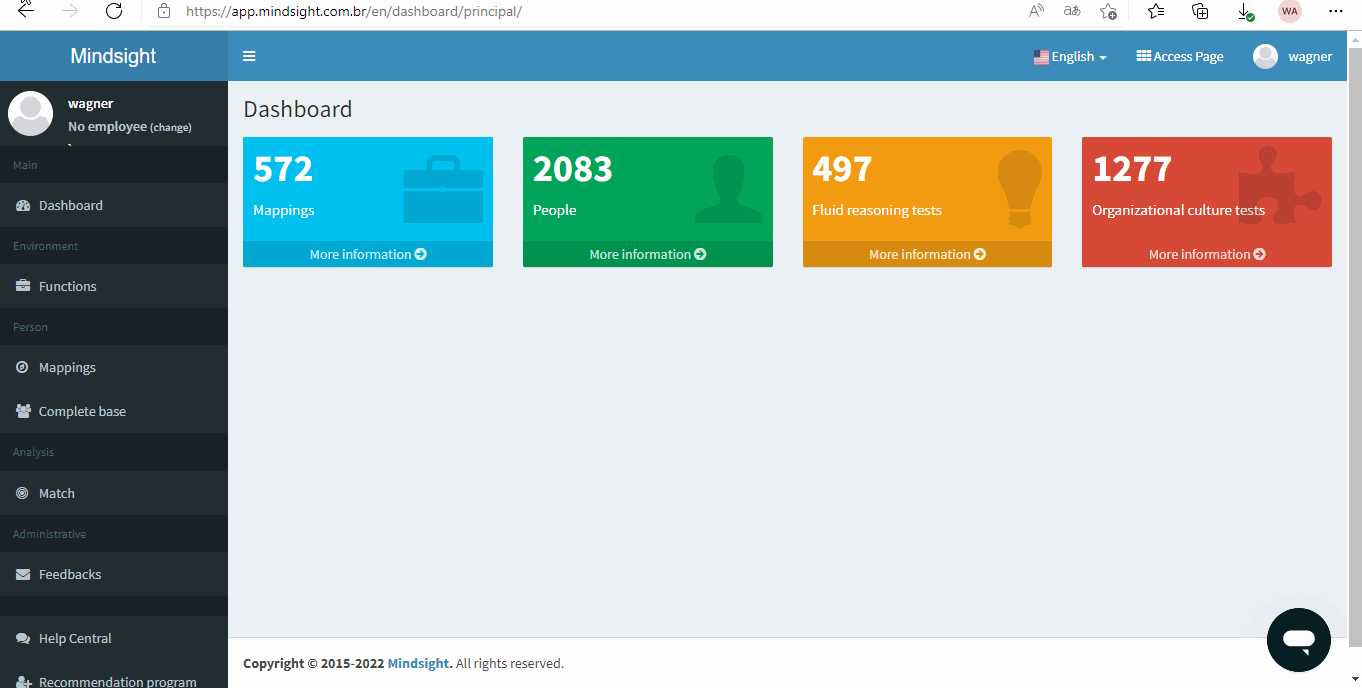
2. In actions, click "Send emails" and choose one of the options, you can customize the text and click "Send".
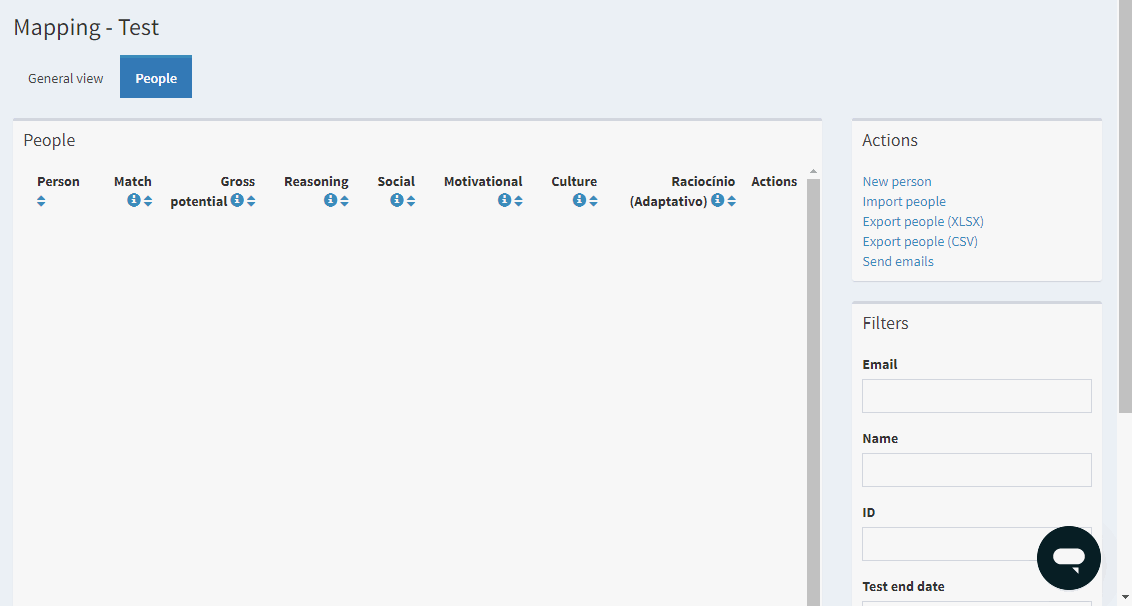
• Candidate Imports
One option is to activate the system by importing a list of candidates. Just access the mapping option, switch to “People” at the top of the page and select the option “Import people” on the right side. Afterword’s it will be necessary to download an excel template and fill in the name, surname, email and CPF information (the latter is optional); afterwards, follow-through with the importing of the file and subsequent uploading.
After the import is finished, it is necessary to select “send e-mails”, and a communication template will already be available for sending, however, if desired, it is possible to edit this communication template.
Candidates can be added individually to the mapping process by selecting the “New Person” option on the right side of the page. Just fill in the name, surname, e-mail and CPF information (the latter is optional).
• Open Links
Another option is to copy the open mapping link and send it to candidates via another channel, such as email or social media. Just copy the link by clicking the icons next to the mapping name. The globe icon groups all the tests in a single access page, while the other icons are the links to the individual tests.